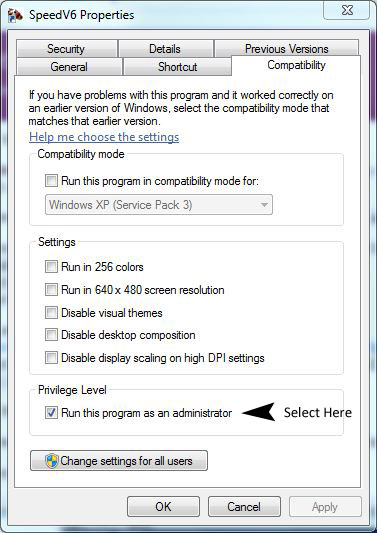Troubleshooting Speed Handicapper® V6
All problems that have been reported that affect all installations are addressed as we hear of them. There are none known at this time.
However, some problems have been reported by one, or several people, that seem to be related to the configuration of the particular computers the program is installed on, and these can be difficult to identify.
If you experience a problem running Speed V6 that is not covered here or does not respond to fixes suggested here, please email us through our contact page.
General miscellaneous problems:
Problems such as access to the file folders, saving race data, etc.
1. If you have not restarted your computer since installing Speed V6, please restart it and try the program again.
2. Try “Run As Administrator”
Right-Click on the SpeedV6 Icon and select
“Run As Administrator”Or, if that option is not shown (depends on settings
on your computer), Right-Click and select “Properties.”On the “Compatibility” tab, select “Run As Administrator,” as shown here.
3. Troubleshoot Compatibility
Right-Click on the SpeedV6 Icon and select “Troubleshoot Compatibility.”
When the troubleshooting detection completes, select “Try recommended settings.”
This may solve some miscellaneous problems. If you continue experiencing problems, please email us through our contact page.