ODBC Error Fixes
(Images may take time to load.)
So, what the heck is ODBC?
It is one of the 43,937,676 things about computers that you don’t need to know unless it doesn’t work.
(It is a Microsoft™ technology that many programs use to access data.)
During a normal Speed Handicapper™ installation, the ODBC data source drivers are installed and registered automatically on your machine. (The text driver is also initiated on the fly every time you start Speed Handicapper™ but you really don’t need to know about that.) For a variety of reasons (especially depending upon what is already on your machine), one or both of these may not happen. Then, when you try to use the speed program for the first time, you will receive cascading error messages—the first of which will say something about “ODBC.” You should close them all by ckicking “OK” and come here.
OR:
Maybe the installation was successful, the ODBC drivers are already on your machine, and you get the following error message when you try to use the program:
“Microsoft [ODBC Driver Manager] Data Source Name not found…”:
OR:
One of our personal favorites, common with new installations or upgrades of WinXP or ME:
“ODBC Driver Creation Failed”
“Can’t find the file ODBC.INI on this computer”
Don’t Worry
The fixes for all of these are fairly simple, but they are unique to your machine and your installation of Windows™.
They need to be stepped through so that they are properly written to your Windows™ registry.
FIRST, we check to see if ODBC Drivers have been installed along with MS Jet.
To do this follow these steps:
In Windows™ 95/98/98SE: Click Start > Settings > Control Panel > ODBC Data Sources.
OR,
In some installations of Windows XP/ME/2000/NT: Click Start > Control Panel > Administrative Tools > ODBC Data Sources.
In other installations of Windows XP/ME/2000/NT: Click Start > Administrative Tools > ODBC Data Sources.
Depending upon your Windows™ version and icon preferences, it should look approximately like this:
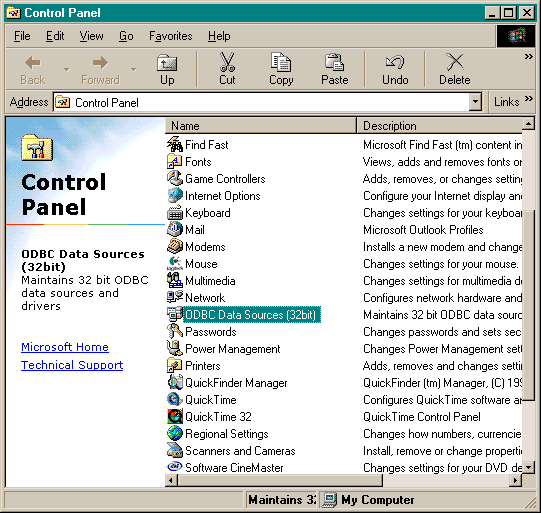
If you do not see an “ODBC Data Sources” icon under any of these menu procedures, then the Jet data engine was probably not installed with your version of ADO. You need to download the most current version of Jet from the Microsoft™ update site.
For complete instructions on how to do this, CLICK HERE
(Goto the Jet instructions at the bottom of the Installation Help Page,
and return here when finished).
OK? Do you see “ODBC Data Sources”?
Open it by double-clicking on the name or icon.
1.) In the window below, click on the “System DSN” tab (next to the “User DSN”), then click the “Add” button.
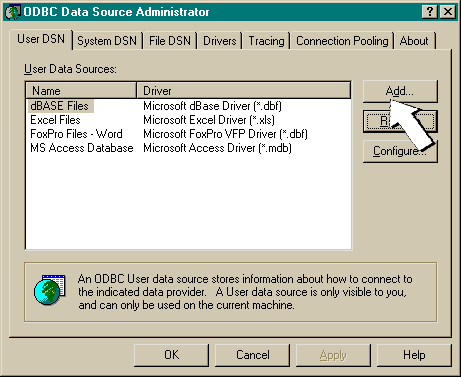
2. The window below will open. Highlight “Microsoft Text Driver” as shown, then click “Finish.”
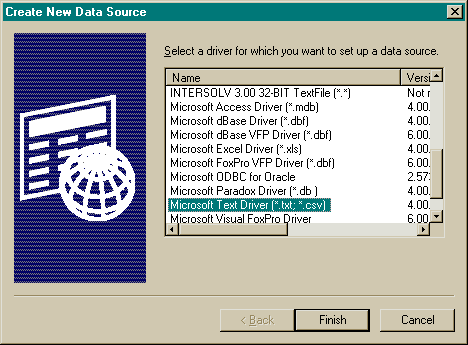
3. The window below will open. Type the word “Text” in the space shown. Be sure the check is present in the “Use Current Directory” box exactly as shown.
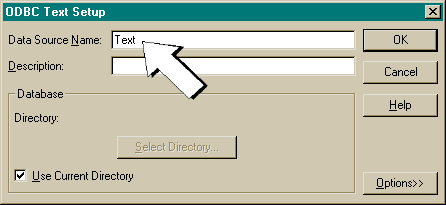
. Click OK to close each open window, then close Control Panel.
5. Go find some nice overlays.
If you are still having problems of any kind, feel free to contact us at support@desertsea.com